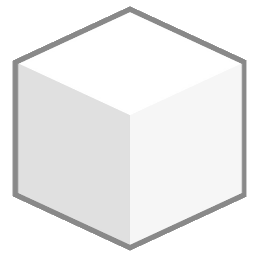Installation
The DRR is available for Windows, Linux and MacOS. Application files are provided in the Downloads section of this website, free of charge, according to the FamilySearch Int. disclaimer. Consult the appropiate section for your system.
Hardware requirements
The following requirements are suggested as the bare minimum to have a good user experience.
- A dual core or above CPU
- +4Gb of RAM
- +400Mb of disk storage for the application, not counting the space needed for images and indexes.
- A 64bit operative system (Windows 8+, Linux or MacOS)
- Optional: A Network card for connection to a LAN (local area network), if the Web Service will be used.
The DRR could run in lower end hardware (single core CPU or less RAM), but results may vary or not work at all.
Windows
For Windows systems, an installer is provided for convenience. Simple execute the digital_reading_room-X.X.X-setup.exe file and follow the instructions on the screen. The installation follows the similar steps as other application installations.
Once installed, a new icon will appear in your Start menu, and also in your desktop if so selected during the installation.
Note
In Windows system, the DRR requires administrator’s rights to install and execute. These rights are needed by the web server provided, even if not in use.
Linux
For Linux systems, the DRR is provided as a universal application in .AppImage format, and as targeted installers for Debian, Red Hat and Arch based distributions. Download the respective file and install with the respective package manager.
When using AppImage files, you may have to grant execution privileges. Depending on the operative system, this can be done through the files explorer (Nautilus, Nemo, Caja, etc.) accessing the file properties, or directly from a terminal with this command:
$ chmod a+x [filename].AppImage
A note about Ubuntu distributions
For Ubuntu based distributions, due to the way they handle AppImages, you may need to execute the AppImage file with the option --no-sandbox. To simplify this, we suggest that you create a script launcher file following this example (replace with the current version):
#!/bin/bash
./digital_reading_room-X.X.X.AppImage --no-sandbox
MacOS
The distribution for MacOS systems is done through a .zip file and a .dmg, targetting intel (x64) and Mx (arm64) based systems.
-
zipfiles: Extract the applicationdigital_reading_room_X.X.X.appand grant it execution rights. In versions previous to Catalina, this could be done by holding the CONTROL key, and selecting “Open” in the file actions. -
dmgfiles: Launch the application and then drag and drop the DRR icon into the Application icons to install it.
Note
Since the file is not distributed through the AppStore, you may encounter a warning that the application has not been signed or verified by Apple, which is correct.