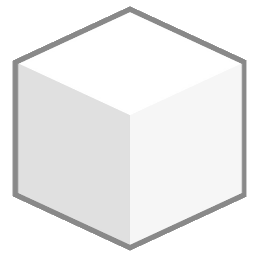View collections
The search page is the core of the application, where you can search, view, print and download images from the entire database. The available options depend on the settings defined by the organization, so some may be missing from your current installation.
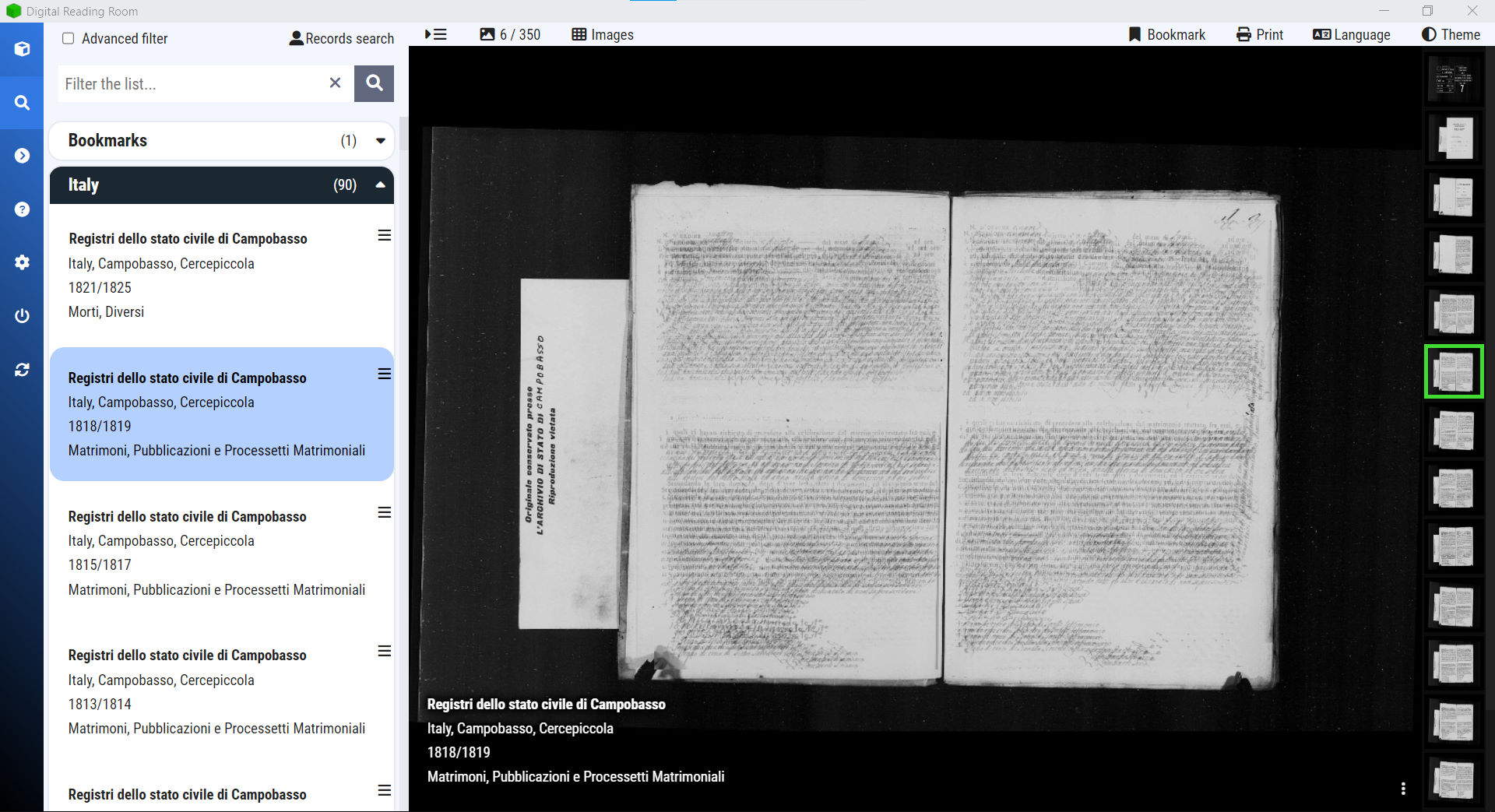
Select a collection
The sidebar on the left shows the different libraries with the number of collections within. Once you click the name of the library, it expands to show the list of collections with basic information such as title, location, year range and life events. Click on a collection to open it, and the images will display in the viewer and the thumbnails strip on at the center and right of the screen, as seen on the picture above.
There are additional options to handle the collections, by clicking on the “hamburger menu” on it’s card (). It will open a small menu with these options:
- Pin the collection: This will add the collection to a special library with pinned collections, at the top of the list for ease of use.
- Details: This will open a modal window with additional information and details.
- Records: If available, this will open a modal dialog with the list of indexes found in the collection. All the search operations done in this modal will be restricted to the collection.
Navigating the images
You can use the thumbnails to select images in the vicinity of the current selected images. Using the mouse wheel will scroll the images up or down the collection. The menu Images at the top will open a selection box with thumbnails for the entire collection, while clicking on the image number will allow you to select the image by position or name.
The image viewer that displays the currently selected image, allows you to:
- Move the image, by dragging it across the area
- Zoom in and out, using the mouse wheel or the lenses icons on the bottom right menu
- Change appearance settings, such as brightness, contrast, color intensity, etc., through the settings menu at the bottom right.
- Enable or disable a “reading ruler”, to mark your position on the image.
If you need to increase the viewable area, you can toggle the search sidebar with the hide menu icon at the top:
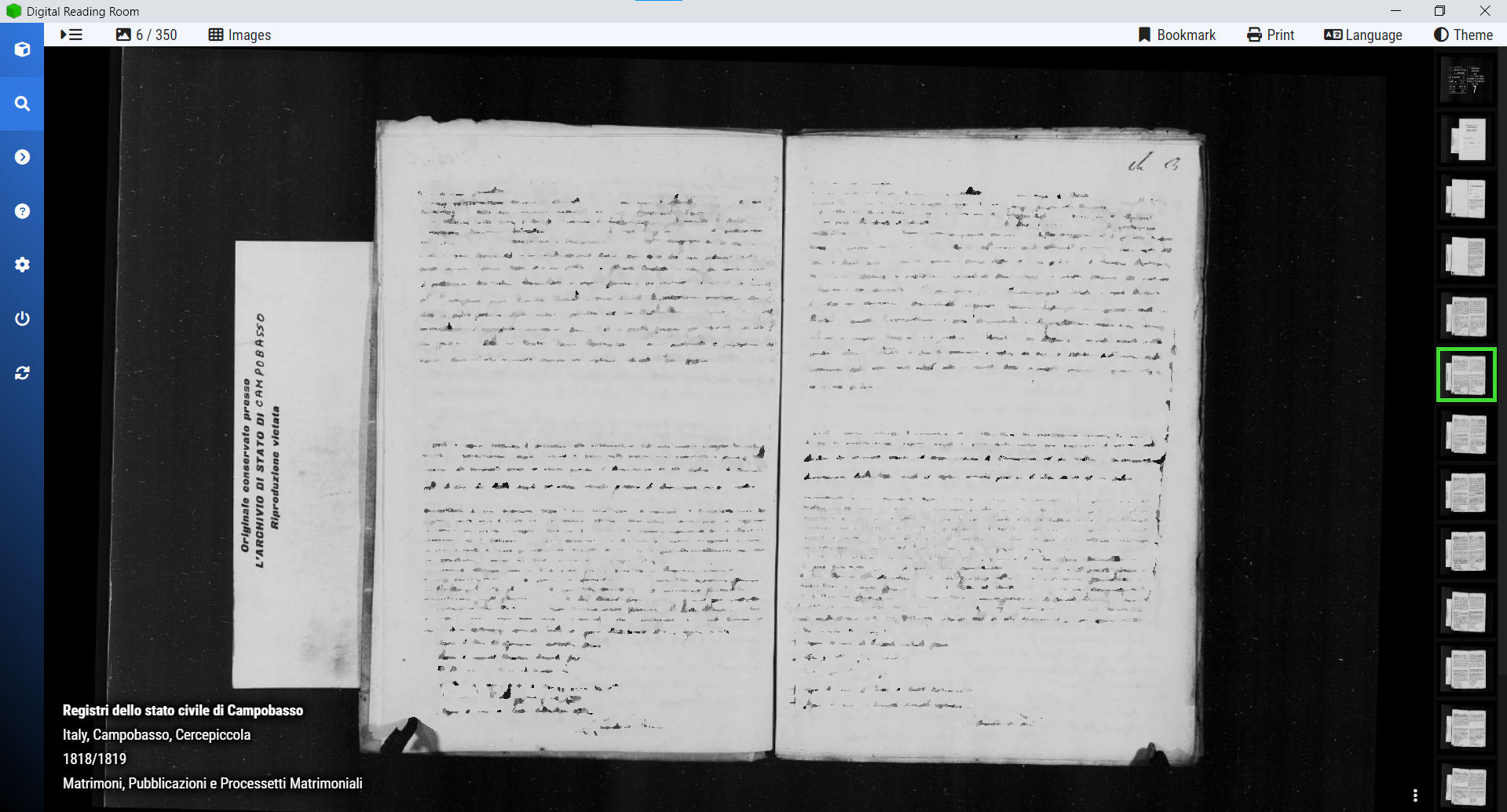
Print images
Using the Print menu, you can print the image in one of two modes:
- Print the current view: This will print at full page the segment of the image as you see it on screen.
- Print the full image: Independently of your zoom level, this option will print the full image.
Use the printer controls to adjust the size and layout of the page.
Bookmark images
Using the bookmark option, you can add the image to a special collection called Bookmarks. You can add images from any library or collection, and depending on the configured settings, the bookmarks can persist between sessions (unliked pinned collections).
To bookmark an image, while viewing the image click the Bookmark option on the top right of the screen.
Download images (web version only)
If the administrator has enabled it, when viewing an image on the browser a new menu may appear in the top bar, that allows you to download the source image to the local computer.