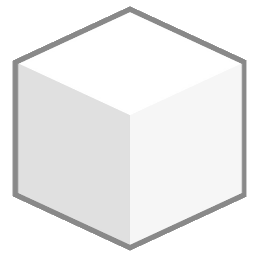Window Options
In this section you can configure the state of the desktop window, and options of the main sidebar.
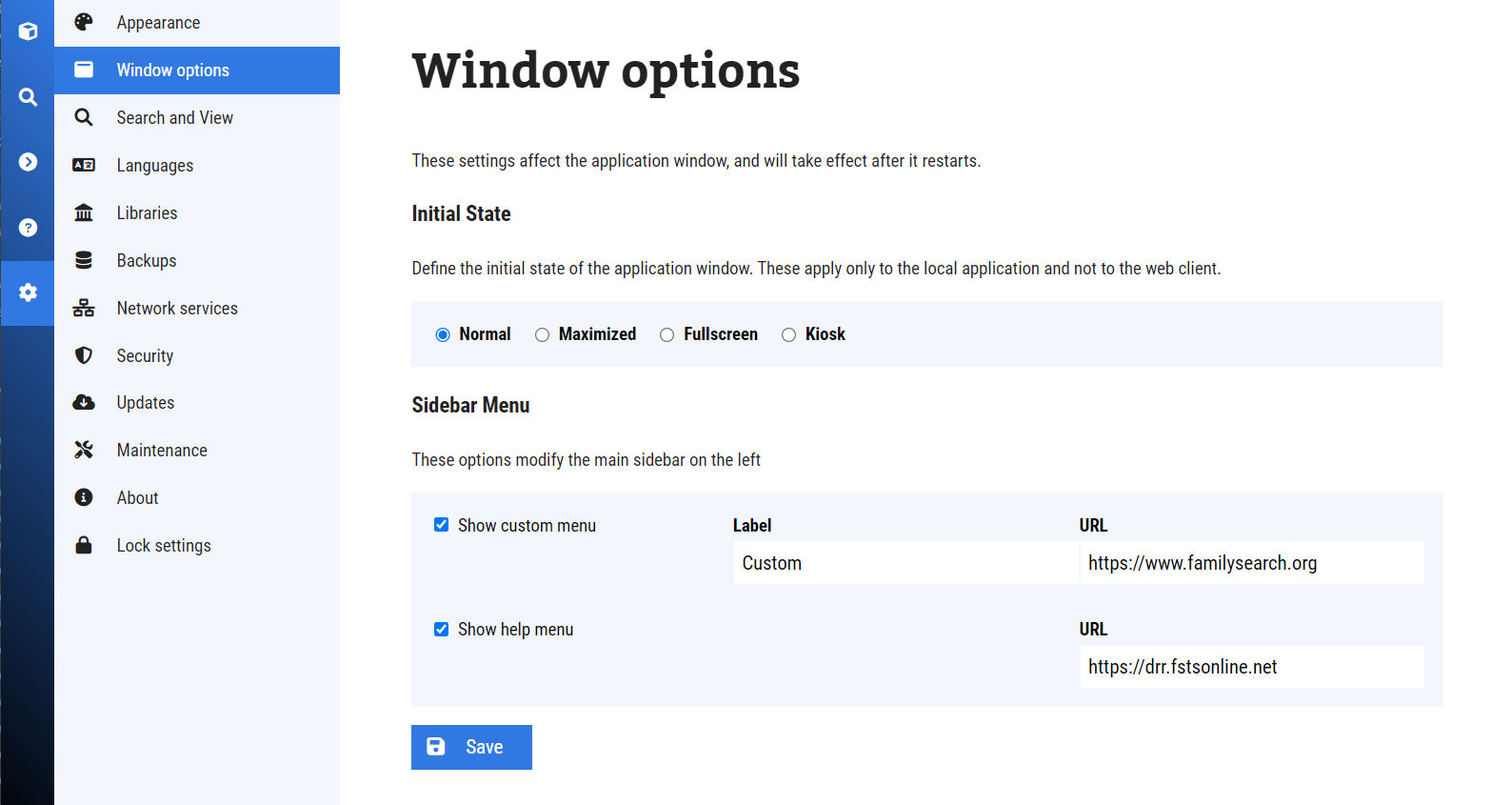
Initial State
The initial state of the application defines the size and behaviour of the window in the operative system. The available options are:
- Normal
The application will appear centered on the screen, with a pre-defined size of 1280x720px (HD resolution). In this mode, the user can minimaze and maximize the window. - Maximized
The application will start with the window maximized to the desktop area. The user can still minimize and change the size of the window. - Fullscreen
The application will start taking the entire area of the desktop, without showing borders or windows controls. In some operative systems the task bar will still display. The user can opt to exit the fullscreen. - Kiosk
The kiosk mode is special. It acts like fullscreen, but also hides the task bar and prevents the user from accessing other applications. This mode is intended for self-service workstations and large touch-screens.
Note
To achieve a full featured Kiosk station, other configurations on the operative system need to be made.
Sidebar menu
In addition to Home and Search screens, the administrator may chose to display two (2) additional icons:
- Custom
This option allows to set a name and customized web address. - Help
This options allows to set a customized web address, pointing to documentation or other type of help.
The addresses provided will be loaded and displayed in the main area, just like a normal browser.
Attention
When settings addresses to third party websites, take necessary precausions to avoid security risks.