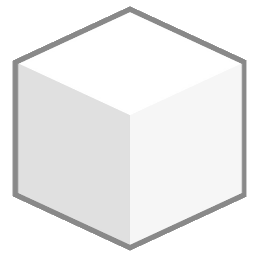The Home Screen
Soon after the application starts, either in the browser or on your desktop, you will be greeted into the “Home Screen”. By default, it looks like this:
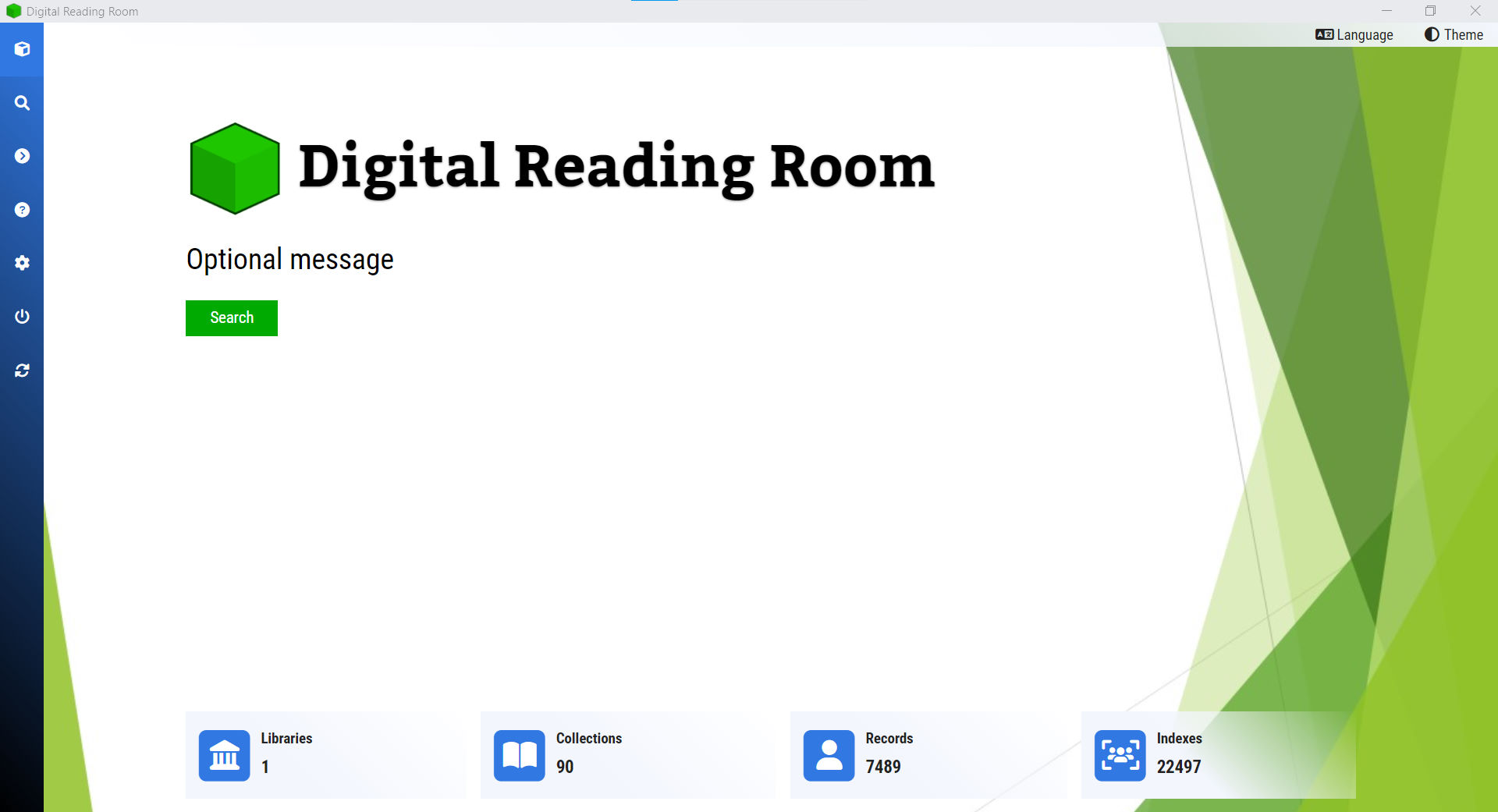
This screen can be customized by the organization, so it may look different having sections missing from the example above. From here, you can:
- Change the user interface language and theme, by using the menu options on the top right corner.
- Navigate to other sections of the application, with the left sidebar
- Access directly the Search and View screen, by clicking the action button that appears after the welcome message
- See summarized information of the application database (libraries, collections, etc.)
From any other screen, you can always come back to the home page by clicking the Digital Reading Room icon at the top on the sidebar ().