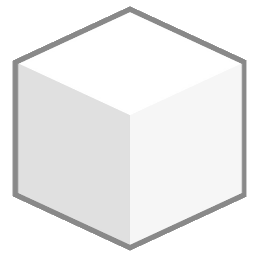Settings and security
To access the settings and configuration area, click the gear icon on the main sidebar (). You will be greeted with this screen:
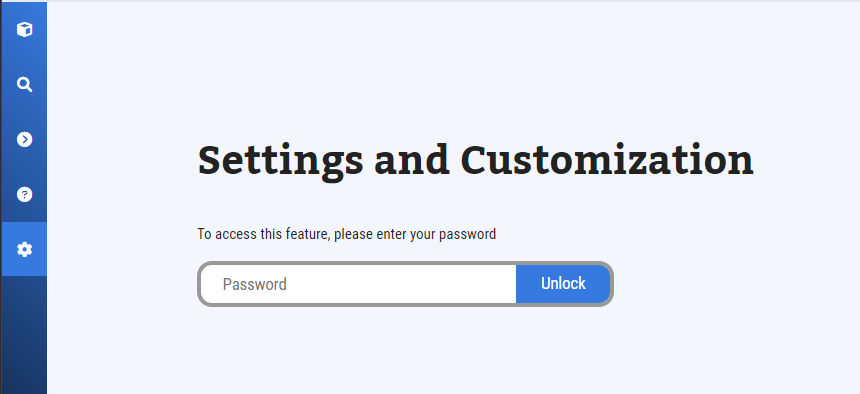
This option is only available in the desktop application, not in the web interface.
On a fresh install of the system, the password will be empty, so clicking on the Unlock button will just sign you in.
Set a configuration password
In the settings area, click the Security from the sidebar menu. You can set a new password by just entering it in the form and saving it. If you want to remove a password, leave the field empty and save it.
Lock the settings
When you have done working with the settings, click in the sidebar Lock Settings at the end of the menu. You will be taken back to the main settings sign in page.
Warning!!
There is no way to recover the password if lost.
Recovering the system in case of lost password
If the password is lost, then the only option is to uninstall the application, manually remove hidden files, and install the system and libraries again. The location of the hidden files depends on the operative system, so you must delete the following directories:
- Windows
%LOCALAPPDATA%/digital_reading_room/ - Linux
~/.config/digital_reading_room - MacOS
~/Library/Application Support/digital_reading_room/
After removing the data directory, you can reinstall the application again.